Are you looking to slash your cloud bill, but you’re not sure where to start? Here are six Azure cost optimization tips to help you save on your cloud bill.
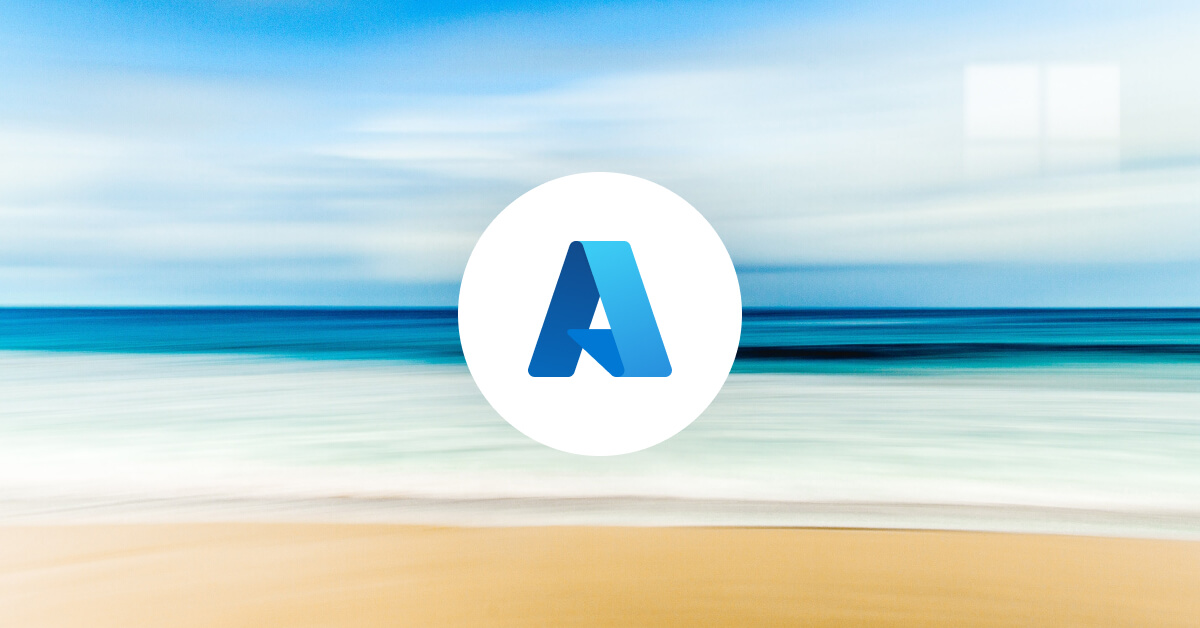
Over the last few years, many organizations have moved to Microsoft Azure for their cloud computing needs. Whether it’s application versatility across numerous platforms or the impressive SQL databases, they’re doing something right.
If you’re debating the move to Microsoft Azure, then you’ve likely encountered the headache that is pricing.
At first glance, Azure pricing can seem confusing, slightly overwhelming, and far from straightforward. But once you understand the pricing model in more detail, it actually provides you a ton of ways to save money on your cloud computing bills, all without wasting additional resources.
This article highlights several ways to improve Azure cost optimization, from making use of reserved instances to deleting unused virtual disks; here’s what you need to know to drastically reduce your cloud computing bill.
Azure cost optimization tips
Below you will find several tips to help save on your Microsoft Azure cloud computing bill:
- Use Azure reserved instances to receive a substantial discount
- Price matching is your friend
- Use the Azure cost management tools
- Repackage your applications into containers
- Analyze usage patterns and set a schedule for your virtual machines
- Delete unused virtual disks
Keep reading to find out more on each tip, explaining how you can save money and better optimize your Azure cloud computing services.
Use Azure reserved instances to receive a substantial discount
You’re likely already aware of Azure reserved instances. But if not, then these packages are available for either one or three years.
If you choose a one-year reserved instance, you pay for one year upfront with a 40-45% discount on virtual machines. For a three-year instance, you pay three years upfront with a 60-65% discount.
As you can see, if your organization requires a set amount of resources for a long period, then reserved instances allow you to make big savings. However, reserved instances come with several caveats – be sure to read this article before signing the contract.
There’s also what is known as spot pricing. Spot pricing allows you to bid on free virtual machine capacity on a pay-as-you-go plan for a large discount. But once someone else buys these machines, Microsoft will reclaim them and leave you little time to handle the interruption.
Spot pricing works best for workloads that can be interrupted and have no timeline.
Price matching is your friend
Microsoft Azure matches all AWS costs for some services. These prices are adjusted approximately every three months to constantly match their pricing, allowing you to save more money.
But price matching is not available for all cloud computing services; it’s only available for Azure functions, block Blob storage, and Linux virtual machines.
For more info on pricing, you can check out the dedicated pricing overview page by Azure.
Use the Azure cost management tools
Microsoft Azure contains built-in cost management tools for better cost optimization and planning.
These tools include:
- Azure advisor – analyze configurations and usage telemetry,
- Cost calculator – create real-time cost estimates for your chosen services,
- Azure budgets – set up cost alerts and monitor spending,
- Cost analysis – view your costs at a more granular level and track trends against a budget.
The cost management tools are free to use and help you better understand your spending, finding new ways to save money without restricting resources or other necessary services.
Repackage your applications into containers
Repackaging your applications into containers may help save resources and money. But it’s not possible for all cases.
Repackaging your applications into containers helps compress your cloud footprint, using fewer resources, and spending less money to achieve the same/similar outcomes.
Analyze usage patterns and set a schedule for your virtual machines
Chances are, you already use a start/stop schedule on your virtual machines. But if not, this is a great Azure cost optimization technique to further save on your cloud computing bill.
Before setting a schedule, conduct usage analysis. See when you’re using resources, usage patterns, and availability to determine when to pause and resume your virtual machines.
It goes without saying that pausing virtual machines when not in use is an easy way of saving resources and money. This start/stop function works especially well for testing, where the machines don’t need to be on constantly.
It’s a quick fix and an easy trick to implement, but can save valuable resources.
On the other hand, stopping and starting is likely not an option if you’re using autoscaling or a service that requires constant running. So, assess your needs and see whether it makes sense for your computing needs.
Delete unused virtual disks
Often, users forget to delete unused virtual disks when deleting a virtual machine. Azure doesn’t do this automatically, which you kind of expect they would – let’s hope for the introduction of this feature soon?
Anyways, forgetting to delete unused virtual disks will further bump up your cloud bill.
So, we suggest locating and deleting any unused virtual disks (you can find them using the Azure portal disk screen).
Just be careful which disk you delete. If it’s empty and not being used by a virtual machine, then you’ve got the green light to hit that delete button. However, the last thing you want is to delete a virtual machine that’s crucial to your operation.
Azure cost optimization made easy
Saving on your cloud bill via Azure cost optimization has never been easier – there are many ways to cut costs without sacrificing resources.
From reserved instances to making use of the cost management tools suite, there are a ton of creative ways to optimize costs. Because let’s face it: we’re all working to an IT budget.
Cut your Azure bill now.
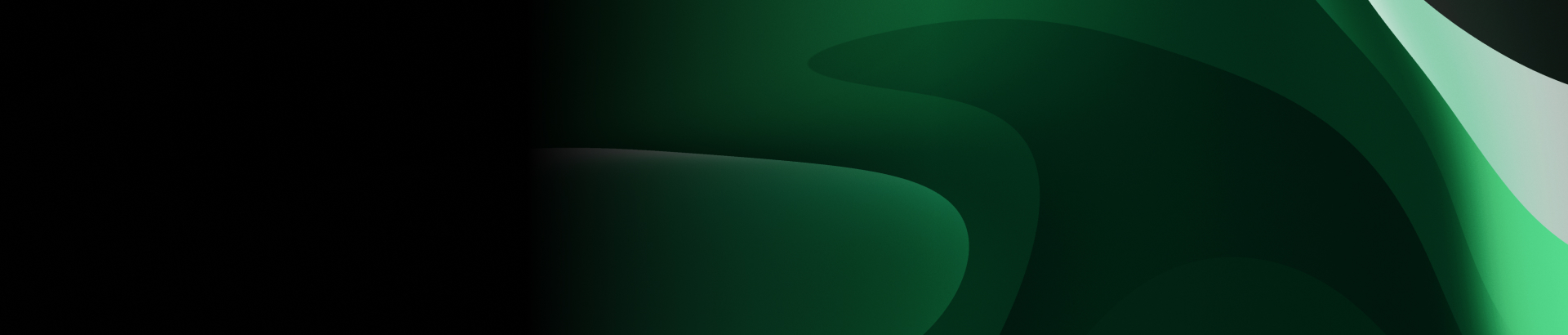
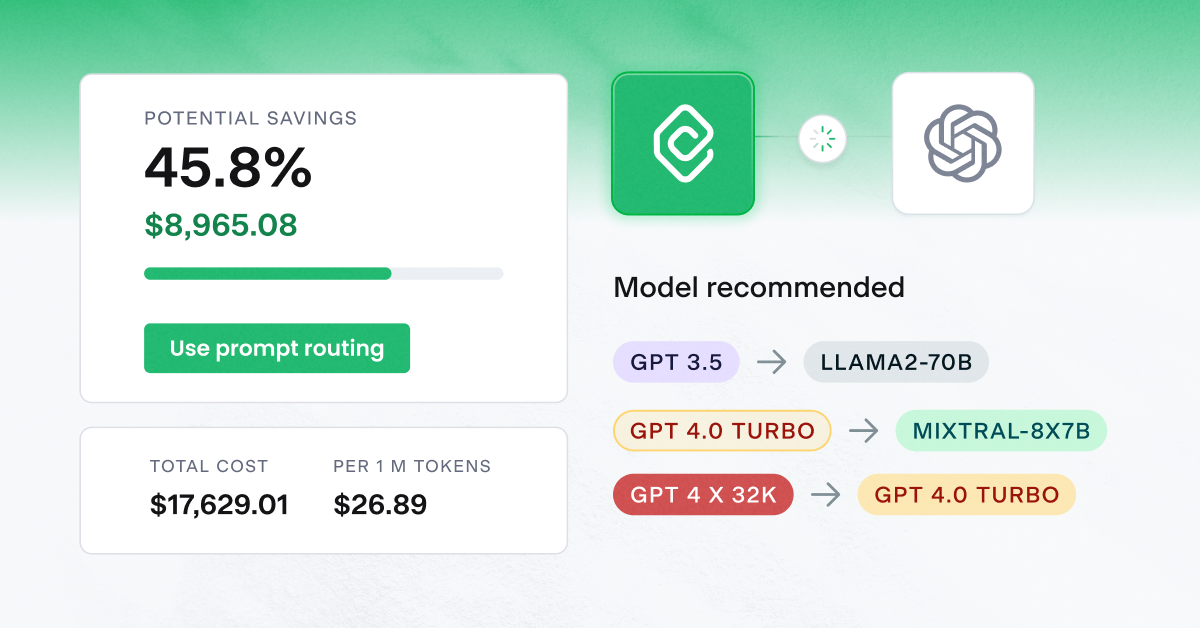

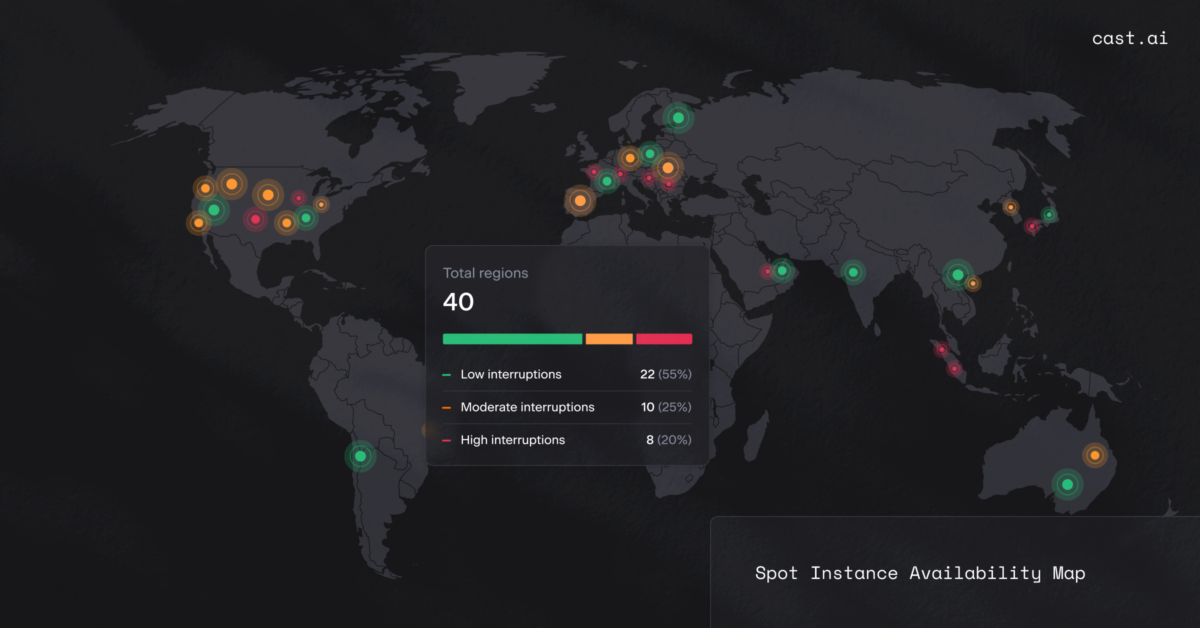

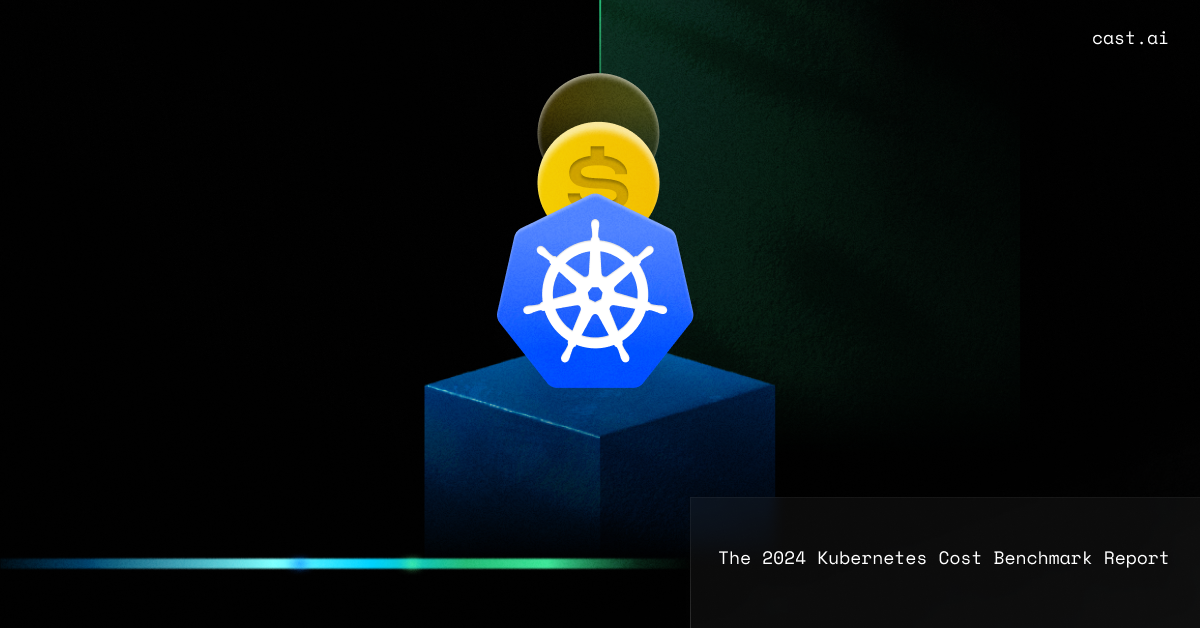
Leave a reply