A top choice among teams looking for enterprise-grade cloud services, Azure comes with just as many cost-related complexities as the other major cloud providers. How do you control and reduce your cloud costs? Here are three Azure cost management best practices and tools to help you get started.

Overview of Azure cost management tools
Similar to the other major cloud service providers (AWS and Google Cloud Platform), Azure comes with multiple tools to manage cloud costs. These tools include budget setting, cost analysis, and a nifty pricing calculator, to name a few.
Use them to stay within your budget and gain better control of your finances. Better yet, you may uncover a few unnecessary expenses or other areas in which you can save on your cloud costs.
Azure offers multiple cost management tools natively to users to help them manage cloud spending better. These tools include:
- Azure pricing calculator
- Cost analysis tool
- Budgets
- Azure cost management alerts
- Azure Advisor
However, these tools might not be enough in the case of a larger cloud footprint – or the need for real-time cost insights!
Keep reading to learn how each tool works and see how they provide a more granular view – allowing you to dissect your spending down to the dollar per second.
Azure pricing calculator
The Azure pricing calculator allows you to estimate the cost of Azure services and resources such as compute, storage, databases, and managed services like Azure Kubernetes Service (AKS).
Simply select the products you’re interested in and fill out the necessary factors for each service/resource (estimated instances, region, number of virtual machines, etc.). You’ll find a quote below, including both upfront and monthly Azure costs.
For organizations that aren’t using Azure yet, the pricing calculator provides a coherent pricing estimate for your chosen package before starting a project.
However, if you’re already using Azure services and resources, you may want to try a few other tools to manage costs better – for example, the cost analysis tool.
Cost analysis tool
The cost analysis tool provides you with a detailed breakdown of your spending on the Azure cloud platform. It allows you to see where your money is going – grouped by resources, tags, and other features. This helps to gain a better understanding of Azure costs – and you may even identify a few anomalies in the process.
If your cloud bill is higher than expected, the Azure cost analysis tool should be your first point of contact.
Budgets
Managing cloud costs can at times feel like walking on hot pebbles blindfolded. But setting a budget lets you align Azure spending with your requirements, ensuring you don’t spend a penny more than you intended.
To set a budget, open Scope and click the Budgets menu. You can then name your budget and determine the budget amount and time period – either monthly, quarterly, or annually. Be sure to give a name to your budget to keep track of it – the last thing you want is to muddy the waters, not knowing what budget was meant for which project.
A cool feature of Azure budgets is notifications. You can set up notifications when your spending reaches a given percentage of the total budget or when your resources exceed the budget (either entirely or at a given time of the month based on a percentage).
With a budget and alerts set up, you can be confident that you won’t exceed your spending limits. It’ll also help you keep track of your Azure costs by showing how much money you’re actually spending on given resources or other Azure services.
Azure cost management alerts
While there are budget alerts, Azure also includes other cost management alerts that help you keep track of your spending.
For example, you can set alerts for credit and department spending quotas. Credit alerts are automatically set to notify you when you reach 90-100% of your balance, ensuring you don’t capsize your budget.
On the other hand, department spending quotas can be set at a fixed threshold to alert the appropriate department heads (or other employees) when a set percentage of the threshold is met, allowing you to better optimize Azure costs and spending.
Azure Advisor
Finally, we have Azure Advisor – a handy tool that analyzes resource use. It also suggests alternative solutions to help improve cloud performance, security, and cost-effectiveness.
With custom recommendations, you will gain further valuable insights to understand better where your money is going. Having such clarity of your resource expenditure and knowing where you can save is the best path to optimizing Azure costs going forward.
3 Azure cost management strategies for a lower cloud bill
1. Start with cost visibility
Having a clear picture of your current cloud expenses is a key first step to understanding your spending patterns and the real utilization of the cloud resources your team provisions.
Make sure to track these three metrics
Before you spend money on a cost monitoring solution, make sure it contains the following metrics:
- Real-time costs – cloud providers usually serve cost data with a delay, and Azure is no exception. But if your teams use dynamic cloud-native approaches like Kubernetes, you need access to cost data in real time.
- Daily cloud spend – this metric is essential for quickly checking your budget burn rate to understand if you’re going to meet your estimation or go beyond the budget you’ve set for the month.
Example: Imagine that you have a $2,000 monthly budget. If your average daily spend is closer to $90 than $66.6 (30 days x $66.6 = $1998), your cloud bill is bound to be higher than you planned.
- Cost per provisioned vs. requested CPU – by analyzing the difference between these two numbers, you’ll be able to calculate how much you’re actually paying per requested CPU to improve the accuracy of your cost reporting.
Example: Your per-provisioned CPU cost is $2. But your cloud application isn’t optimized, and, as a result, your per-requested CPU fee is $10. This suggests you’re running your cluster at a 5x higher cost than planned.
- Historical cost allocation – if you go over your cloud budget, you need to know why. This report helps to do that and see where the extra costs come from.
Set up budget alerts and notifications
Another important point to keep in mind is that cloud costs can quickly get out of control. Setting up alerts and notifications when certain areas of your cloud application reach or surpass set thresholds gives you an opportunity to act immediately.
A team at Adobe once raked up a cloud bill of over $500k because of a workload left running unchecked. One alert could have prevented this.
Implement tagging and resource organization
Tags are the sole mechanism for understanding the cost of your cloud environment. Cloud tagging is very important for governance and security as well.
So, it pays to build a cloud tagging strategy that describes the rules and processes teams must follow and implement. Make sure that your strategy explains how to use tags effectively (including proper formatting), who should create them, and how tagging decisions will be made.
Check out this guide to learn more about tagging: Build A Cloud Tagging Strategy In 5 Steps
2. Rightsize cloud resources
Start by defining your application’s requirements
Identify your application’s minimal requirements and ensure that the instance type you choose can fulfill them across all dimensions such as CPU count (or GPU), memory, SSD storage, and network architecture.
A low-cost instance may appear appealing, but it soon might experience performance challenges while executing CPU-intensive applications.
Azure offers a wide range of options for virtual machines optimized for different workloads, such as compute-optimized, memory-optimized, or accelerated computing for machine learning applications.
Once you determine the type that works best for your application, you need to choose the right size of the machine. Imagine doing all of this manually for the 650 different VMs Azure offers! Hint: You can use an automated engine to do this job for you.
Examine your storage performance constraints
Another item to think about while optimizing your cost reductions is data storage.
Every application has different storage requirements. When selecting a virtual machine, ensure that it has the storage throughput and IOPS that your application requires.
Also, don’t go for expensive disk choices like premium SSDs unless you intend to use them extensively.
Think about network bandwidth
Pay attention to the size of the network connection between your instance and the consumers allocated to it if you’re dealing with a large data migration or a high amount of traffic.
There are some cases when you can boost transfer speeds to 10 or 20 Gbps. The catch is that only those instances will be able to sustain this amount of network traffic.
3. Take advantage of spot virtual machines
Buying idle capacity from cloud providers is a smart decision because it may save you up to 90% on on-demand resources. However, Azure can reclaim spot VMs at any time, giving you just a short window of opportunity to locate another location for your application to execute. In the case of Azure, it’s just 30 seconds.
Teams often use the following sequence when employing spot instances:
- Checking to see if the workload is spot-on – Can you put up with interruptions? How long will it take to finish the project? Is this a time-sensitive task?
- Pick the spot instance – Going through the available spot instances, seek for less popular instances that are less likely to be interrupted and can run for longer periods of time (interrupt frequency rate).
- Bid on a spot instance – Set the maximum sum you are willing to pay for your preferred spot instance. The rule of thumb here is to set this at the level of on-demand pricing.
- Manage spot instances in groups – This enables you to request many instance types at the same time, enhancing your chances of securing a spot instance.
- Prepare for disruptions – Create a backup plan for your application in case your spot instances are reclaimed.
As you can see, running spot instances requires a lot of energy and time invested in configuration, setup, and maintenance tasks. Good news: you can automate this. The mobile marketing company Branch.io saved several millions of dollars per year by leveraging spot instance automation.
You can see a practical example of what spot instance automation for Kubernetes looks like here.
Ace Azure cost management with the right tooling
Azure cost management and optimization are by no means a one-time job. These are both processes you need to carry out regularly.
To slash their workload, teams are turning to automation solutions to handle tasks such as resource selection and spot instance automation.
This form of optimization requires no more effort from engineers and yields round-the-clock savings, even for teams that are already doing an excellent job manually optimizing their Azure setups.
If you use Kubernetes and would like to see how automation could help you solve Azure cost management challenges, book a demo with one of our engineers to get a walkthrough of the platform we built specifically for the Azure Kubernetes Service.
CAST AI clients save an average of 63%
on their Kubernetes bills
Book a call to see if you too can get low & predictable cloud bills.
FAQ
Azure Cost Management may refer to one of the native cost management tools Azure offers as part of its cloud services. It can also be interpreted as a more general term denoting the best practices and tooling for reducing the costs of running applications in Azure’s cloud.
Analyzing a cloud bill is a difficult task if you lack proper cost visibility, especially at the granularity levels that matter most to you. Using Azure’s native cost management tools to analyze and monitor costs may be a good solution on a small scale. However, if your company’s cloud footprint grows and you start using cloud-native tools like Kubernetes, you’re going to need a more robust set of cost analysis and monitoring features.
Real-time cost monitoring is a particularly important gap that you’ll need to fill, as Azure cost management tooling doesn’t provide you with it. That’s why so many teams are now turning to third-party cost management solutions that provide the right level of cost visibility, allow real-time cost monitoring, and automate cost optimization to achieve the highest possible savings.
Azure Cost Management includes a rich array of tools for monitoring and analyzing cloud costs. Here are a few examples of tools you’ll find as part of the suite.
– Azure pricing calculator – a handy calculator that helps in forecasting and planning cloud deployments from the cost perspective.
– Cost analysis tool – this tool provides you with a detailed breakdown of your spending on the Azure cloud platform.
– Budgets – you can use this tool to set a budget to align Azure spending with your requirements and limits.
– Azure cost management alerts – you can set budget alerts, but also specific alerts for credit and department spending quotas.
– Azure Advisor – a handy tool that analyzes resource use, and suggests alternative solutions to help improve cloud performance, security, and cost-effectiveness.
– Design with cost in mind – take steps like selecting resources, setting budgets and limitations, dynamically allocating and deallocating resources, optimizing workloads, and monitoring and managing expenses.
– Rightsize your virtual machines – establishing baseline needs and choosing the proper instance type and size might be difficult, but there are solutions that automate this process and select the best VMs for your application in line with its changing demands.
– Scale resources up and down according to application load – make sure to remove virtual machines that don’t have any jobs assigned to them to avoid cloud waste.
– Use and automate spot VMs – spot VMs let you use Azure’s idle capacity for far less than on-demand pricing. Spot VMs are cheaper, but you need automation to use them properly. A solution like CAST AI will discover spot-friendly workloads, choose the relevant VMs, bid the price, and automatically switch your workload to on-demand instances in case of disruptions.
AKS offers a number of alternatives to the on-demand pricing plan:
Reserved instances
This option is a good pick for steady-state use. A year-long or three-year-long commitment provides price consistency, monthly payment alternatives, and priority computing capacity. Azure claims that 1-year reserved Virtual Machines Linux DSv2 saves 48% over pay-as-you-go.
However, one or three years of commitment in the cloud is a long time. Your business or technology needs might change, and you’ll end up with massively underutilized capacity if you pay upfront. Also, forecasting your demand over the full term is difficult.
Spot VMs
Spot Virtual Machine instances offer huge savings, up to 90% less than on-demand charges. Batch processing and machine learning training are excellent use cases for them.
While spot VMs can save money quickly, not all workloads are suitable since Azure may reclaim the cloud resources at any moment, with only a 30-second warning. To make the most of spot VMs, you need to have a strategy for interruptions in place – and, ideally, a way of automating them just like CAST AI does.
Hybrid Benefit
This is a licensing deal that enables you to migrate to Azure and save money. To be eligible for this benefit, you need to be paying for either Windows Server or SQL Server with Software Assurance, or operating instances of Red Hat Enterprise Linux or SUSE Linux Enterprise Server on a current Linux subscription.
Azure Hybrid Benefit helps optimize business applications while achieving cost savings, modernizing and maintaining a flexible hybrid infrastructure.
You can find an alert function in Azure Cost Management. When usage surpasses the set threshold, you’ll get an alert and can quickly react to the issue before it snowballs into a massive cost problem.
Take into account the workload’s resource metrics and create alerts based on baseline thresholds for each metric. When the workload is using the services to capacity, you’ll get informed and can then adjust the resources to target SKUs.
Additionally, you may configure alerts for permitted budgets at the management group or resource group scopes. You can balance the performance and spending needs of cloud services by establishing alerts on metrics and budgets.
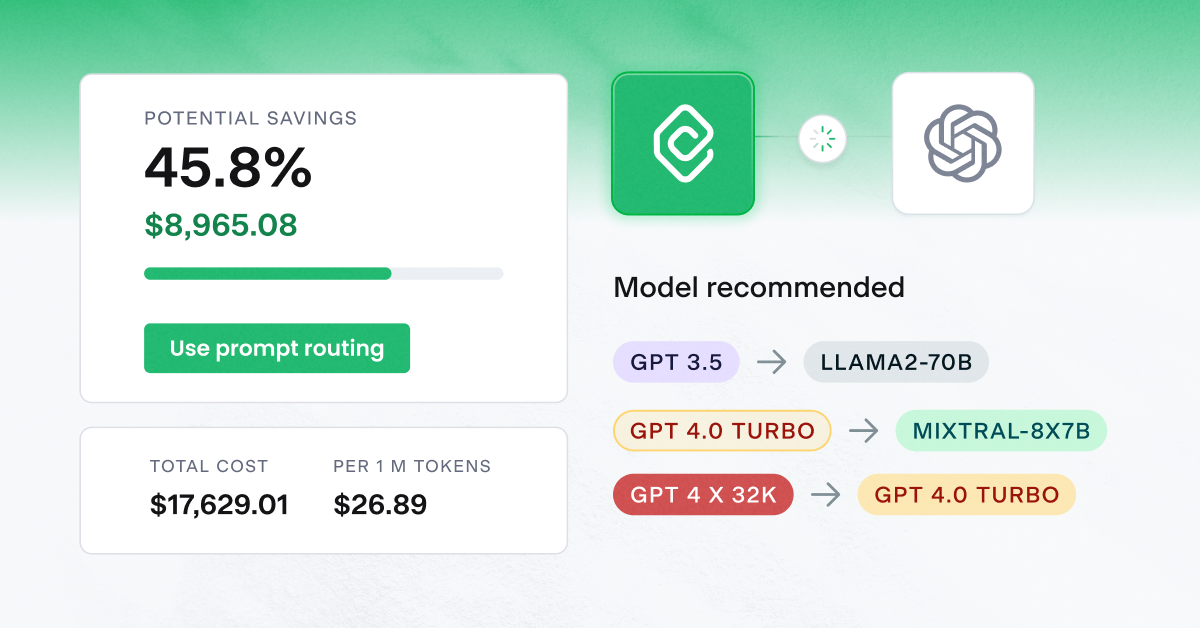

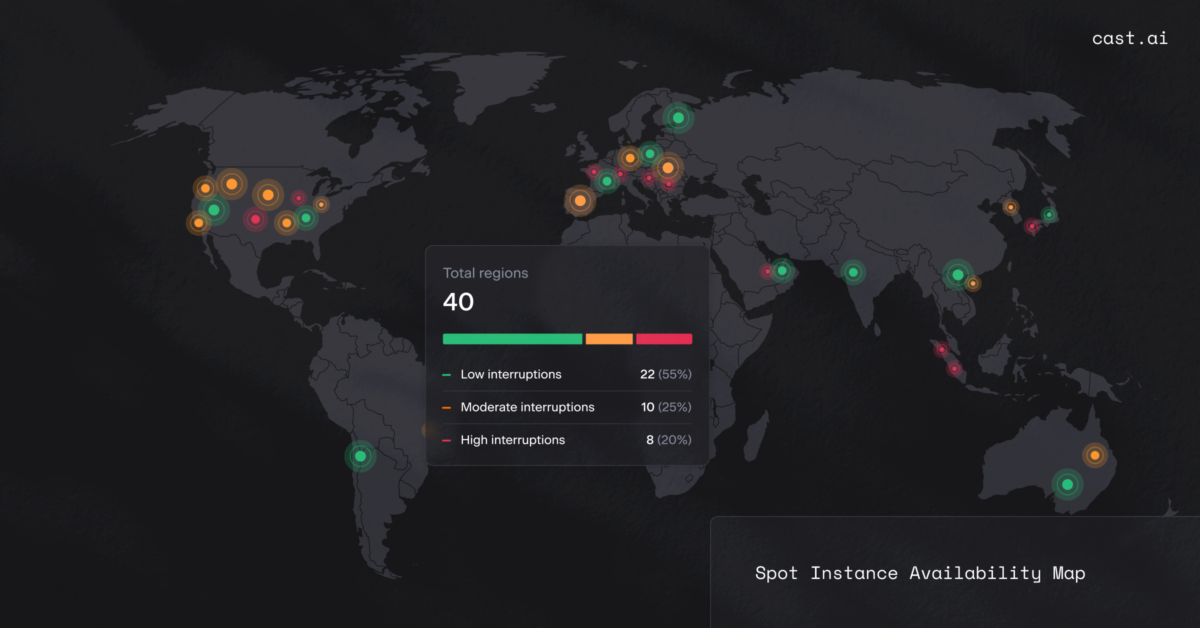

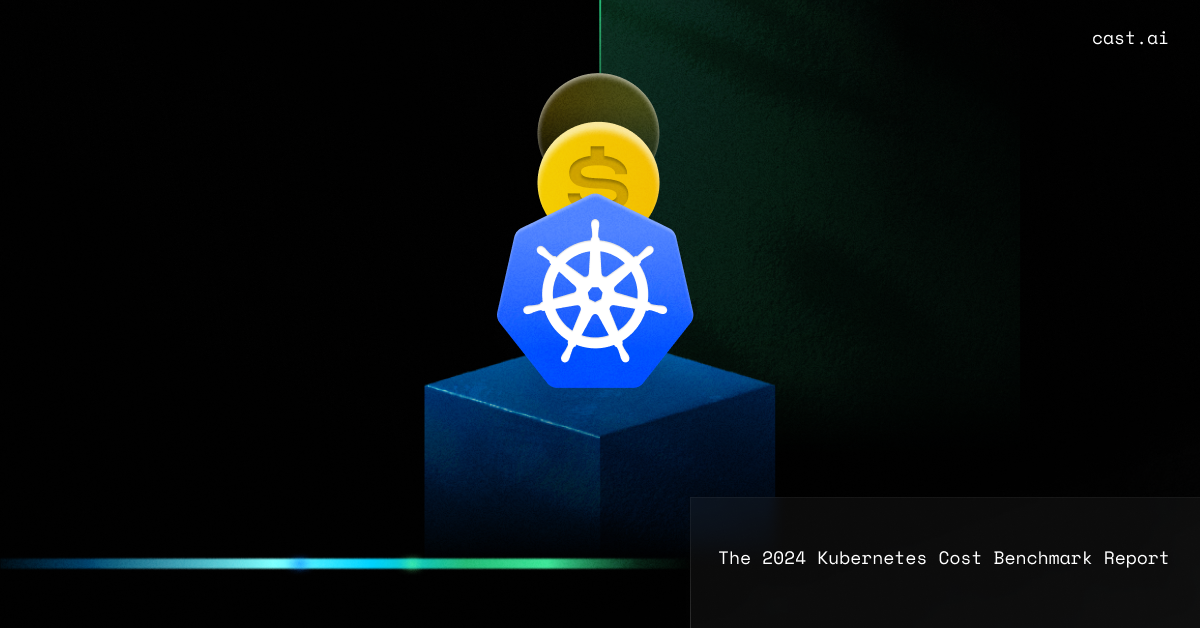
Leave a reply