If your AWS Kubernetes bill went way over your budget this month, it’s not your fault.
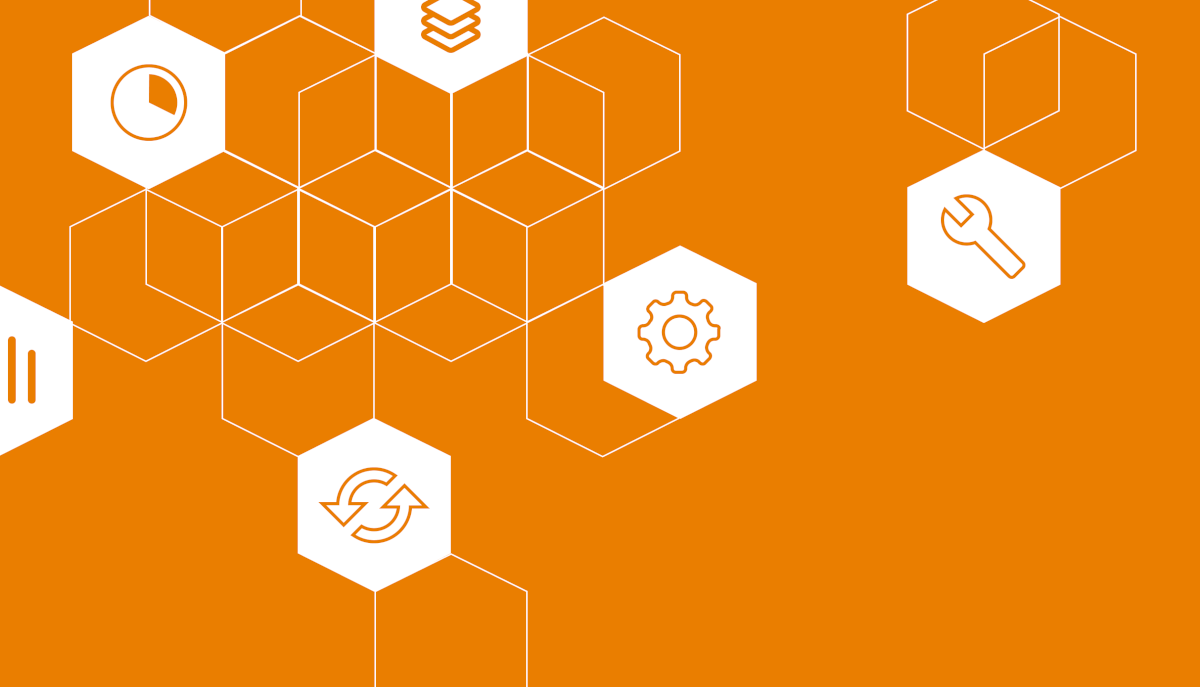
Typically, companies go over their cloud budgets by 23% (Flexera data).
Cloud providers aren’t exactly helping here. The bills are long, complicated, and hard to understand. AWS has c. 400 types of EC2 instances available, how are you supposed to make sense of it all?
This article is packed with tips for reducing your AWS costs, no matter if you run K8s on your own or use EKS.
What you’ll find inside:
- Quick guide to AWS pricing
- Start by understanding your AWS Kubernetes bill
- 8 best practices to reduce your AWS bill
- Or just automate it
Note: While writing this article, AWS introduced changes to its offer. We will be updating it on a regular basis.
Quick guide to AWS pricing
On-demand instances
How it works: In this pay-as-you-go model, you only pay for the resources that you actually use. For example, AWS charges you for every hour of compute capacity used by your team. You face no long-term binding contracts or upfront payments, so you’re not overcommitting to any budgets. And you get to increase or reduce your usage just-in-time.
What to watch out for:
- It’s the most expensive option, so overrunning your budget is a real risk here.
- The flexible on-demand instances work great for unpredictable workloads that experience fluctuating traffic spikes. Otherwise, you should look into alternatives.
Reserved instances
How it works: In theory, everything sounds great. You can buy capacity upfront in a given availability zone for a really low price when compared to on-demand instances. The larger your upfront payment, the bigger the discount. In AWS, you’re looking at commitments of 1 to 3 years.
What to watch out for:
- In most scenarios, you’ll be committing to a specific instance or family – and changing it later isn’t an option. This could become a problem if your requirements change later.
Savings Plans
How it works: This model is very similar to Reserved instances, but here you’re committing to using a given amount of compute power over 1 or 3 years (measured as usage per hour). So, you get on this plan and all usage up to your commitment will be covered. Anything extra is billed using the on-demand rate.
What to watch out for:
- Sure, you’re committing to consistent usage, not specific instance types and configurations like in Reserved instances.
For both reserved instances and savings plans, you’re still running the risk of locking yourself in with the cloud vendor. Also, you’re committing to pay for resources that might make little sense for your company in 1 or 3 years.
Consider this:
When your compute requirements change, you need to either commit even more or you’re stuck with unused capacity.
Reserved instances remove any flexibility of scaling, seasonality, or ability to easily configure multi-region/zone distribution.
Spot instances
How it works: This is a very cost-effective pricing model. You bid on resources CSPs aren’t using at the moment and get to save up to 90% off the on-demand pricing. But it comes with limited availability. AWS can pull the plug with a 2-minute warning. That’s still better than Azure or Google Cloud that give you only 30 seconds.
What to watch out for:
- The savings are amazing, so spot instances are definitely worth your attention.
- Just make sure that you pick them for workloads that can handle interruptions – for example, stateless application components like microservices or replicable applications.
Dedicated host
How it works: This is a physical server with an instance capacity that is exclusively for you. You can use your own licenses for cost reductions but still get the resiliency and flexibility of AWS. A good choice for businesses that need to achieve compliance and avoid sharing hardware with other tenants for extra security.
What to watch out for:
- When setting up a Dedicated host, you pick a configuration that identifies the type and number of instances you can run on it.
- Note that you’re billed hourly for every active Dedicated host, not each instance running. Still, this is a pricey option.
Note: Don’t forget about the extra charges
All cloud providers charge for extra things – think egress traffic, load balancing, block storage, IP addresses, or premium support. AWS is no exception. Consider these expenses when comparing different pricing options and setting your cloud budget.
Start by understanding your AWS Kubernetes bill
AWS bills are long, complex, and hard to understand. Just take a look at this bill here:
Each service in your bill comes with its own billing metric. Some services in the AWS Simple Storage Service are charged by requests, while others use GB.
This is just the tip of the iceberg. We covered more cloud bill issues here: Surprised by your cloud bill? 5 common issues & how to deal with them
To understand your usage and start analyzing costs, you need to look into various areas in the AWS console. Checking the AWS Billing and Cost Management Dashboard alone won’t be enough.
You need a more granular view, and for that, you need to visit the Cost Explorer. To make billing more transparent, it’s a good idea to group and report on costs by specific attributes (like region or service).
As you can imagine, this is very time-consuming.
But you need to get started somewhere with. And the best starting point is the AWS suite of cost management tools.
AWS cost management tools – they’re worth exploring
- AWS Cost Explorer – This is where you can visualize and manage your costs and usage over time. Start by creating some custom reports, analyzing your data from a bird’s eye view, and identifying any cost drivers or anomalies.
- AWS Budgets – Use this handy tool to set custom budgets and track your costs/usage for different use cases. You can set an alert for when the actual or forecasted cost goes over your budget threshold. The tool can also alert you when your actual Reserved instances or Savings Plan utilization/coverage drops below the threshold you’ve set for it.
- AWS Cost & Usage Report – This report gives you a comprehensive overview of your costs and usage together with some extra metadata on AWS pricing, services, Reserved instances, and Savings Plans. You can see all that at different levels of granularity and organize everything further with Cost Allocation tags and Cost Categories.
Multiple teams using one AWS account – how to deal with that?
If several teams or departments contribute to your AWS cloud bill, you need a method to make sense of it (or at least give a helping hand to the CFO).
Fortunately, AWS provides mechanisms for categorizing expenses by accounts, organizations, or projects. You can use them to keep teams from spending too much.
- Organizations – Use this feature to centrally manage and govern your environment while scaling AWS resources. Create a new AWS account, allocate resources, organize workflows by grouping accounts, and then apply budgets and policies to the accounts or groups. You can make billing simpler by using a single payment method.
- Tagging resources – When you tag resources directly, they’re not going to land on your bill. You need to break data down by tags manually. To do that, write a report in the Cost Explorer or download data from S3 and use it directly (don’t expect this to be an easy task). Entire companies exist just to build tools for expressing and representing bills. Note that some services/components/resources cannot be tagged.
Alternatively, you can use resource tags in the AWS Cost Explorer. The usual practice is to create tags for each team, environment, application, service and even feature. Then turn on cost grouping for those tags and you can create reports in the AWS billing console.
How to forecast cloud costs? 3 techniques
Cloud bills fluctuate depending on usage, so forecasting them is painful.
But it’s worth your time. Understanding your future resource requirements helps to keep costs in check.
Here are three techniques for forecasting costs towards AWS cost optimization.
- Analyze your usage reports – First things first, you need to achieve clear visibility of your cloud expenses. Monitor the resource usage reports regularly. Set up email and other alerts to keep your bill in check.
- Model your cloud expenses – How do you calculate the total cost of ownership of your cloud resources? Start by analyzing the AWS pricing models and plan capacity requirements over time to forecast costs. It’s smart to also measure application or workload-specific costs to develop an application-level cost plan. You need one location for aggregating – this is how you understand expenses better.
- Detect peak resource usage scenarios – Use periodic analytics and run reports on your usage data to identify these scenarios. You can use other data sources – for example, the seasonal customer demand patterns. If you spot that these patterns correlate with your peak resource usages, you can now identify them in advance (and prepare for it accordingly).
8 best practices to reduce your AWS Kubernetes bill
Choosing the right VM instance type
1. Define your requirements
Order only what your workload needs across the compute dimensions:
- CPU count and architecture,
- memory,
- storage,
- network.
An affordable instance might look tempting, but what happens if you start running a memory-intensive application and end up with performance issues affecting your brand and customers?
Pay attention when choosing between CPU and GPU dense instances. If you’re developing a machine learning application, you probably need a GPU dense instance type because training models on it is much faster.
2. Choose the right instance type
There’s no denying that compute resources are the biggest line item on your bill. Picking the right VM instance type can save you even 50% of your bill (we actually tested it).
AWS offers many different instance types matching a wide range of use cases, with entirely different combinations of CPU, memory, storage, and networking capacity. Every type comes in one or more sizes, so you can scale your resources easily.
But know this: Cloud providers roll out different computers for their VMs and the chips in those computers have different performance characteristics. So you might pick an instance type with a strong performance that you don’t actually need (and you don’t even know it).
Understanding and calculating all of this is hard. AWS offers more than 150 different instance types.
The best way to verify a VM’s capabilities is by benchmarking: by dropping the same workload on every machine type and checking its performance. We actually did that, take a look here.
3. Verify storage transfer limitations
Data storage is another cost optimization aspect worth your time.
Each application out there comes with its unique storage needs. Make sure that the VM you pick has the storage throughput your workloads need.
Also, avoid expensive drive options like premium SSD unless you’re planning to use them to the fullest.
Spot instances
4. Check if your workload is spot-ready
Spot instances are a great way to save up on your AWS Kubernetes bill – even by 90% off the on-demand pricing! But before jumping on the spot bandwagon, you need to decide how aggressive you’re going to be about implementing them?
Here are a few questions to get you a step closer:
- How much time does your workload need to finish the job?
- Is it mission- and time-critical?
- Can it handle interruptions?
- Is it tightly coupled between instance nodes?
- What tools are you going to use to move your workload when AWS pulls the plug?
5. Cherry-pick your spot instances
When choosing spot instances, pick the slightly less popular instances because they’re less likely to get interrupted.
Once you pick an instance, check its frequency of interruption – the rate at which this instance reclaimed capacity during the trailing month.
You can see it the AWS Spot Instance Advisor in ranges of <5%, 5-10%,10-15%,15-20%, and >20%:
6. Bid your price on spot
Once you find the right instance, it’s time to set the maximum price you’re ready to pay for it. The instance will only run when the marketplace price is below or equal to your bid.
Here’s a rule of thumb: Set the maximum price to one that equals the on-demand price. Otherwise, you risk getting your workloads interrupted once the price goes higher than what you set.
To boost your chances of snatching spot instances, you can set up groups of spot instances (AWS Spot Fleets) and request multiple instance types at the same time.
You will be paying the maximum price per hour for the entire fleet rather than a specific spot pool (a group of instances with the same type, OS, availability zone, and network platform).
But to make it work, you’re facing a huge amount of configuration, setup, and maintenance tasks.
Autoscaling
7. Use mixed instances
So far, I didn’t really talk about anything related exclusively to Kubernetes, so here’s one good point.
A mixed-instance strategy gets you great availability and performance at a reasonable cost. You basically pick different instance types since some are cheaper and just good enough, but might not be suitable for high-throughput, low-latency workloads.
Depending on your workloads, you can often pick the cheapest machines and make it all work.
Or you could have a smaller number of machines with higher specs. This can help slash your AWS Kubernetes bill because each node requires Kubernetes to be installed on it and adds a little overhead.
But mixed instances present some scaling challenges.
In a mixed-instance scenario, each instance uses a different type of resource. While you can scale up the instances in your autoscaling groups using metrics like CPU and network utilization, you’ll get inconsistent metrics.
Cluster Autoscaler helps here by allowing you to mix instance types in a node group. However, your instances must have the same capacity in terms of CPU and memory.
8. Make multiple availability zones work for you
Instances spanning across several availability zones increase your availability. But AWS recommends to do this:
- Configure multiple node groups,
- Scope each of them to a single Availability Zone,
- And then enable the –balance-similar-node-groups feature.
If you create only one node group, you can scope that node group to span across multiple Availability Zones.
Optimize your AWS Kubernetes bill intelligently
All of those tips apply regardless of your infra type, whether you handle clusters on your own or use AWS EKS.
But if you’re looking for some real savings, manual adjustments don’t cut the chase anymore. What you need is a fully automated cloud cost optimization solution capable of choosing the resources you need at the lowest cost.
If you’re running Kubernetes on AWS, run a free savings report to see how much you could save up.
Connect your cluster to the platform and let the read-only agent analyze it. You’ll get a report to help you identify potential cost savings – you can then optimize your cluster on your own or let the solution do that for you automatically.
Wondering how it all works? Read this: How to reduce your Amazon EKS costs by half in 15 minutes
There are many things you can do to reduce your cloud bill; here’s a selection of steps that take you closer to a reasonable cloud bill:
Define your application’s requirements across the key dimensions: CPU count and architecture, memory, storage, network.
Choose the right instance type to avoid overprovisioning and achieve the performance you need at the lowest possible price.
Verify your storage transfer limitations
Take advantage of spot instances for workloads that can handle interruptions gracefully.
When pods fail or are rescheduled to other nodes, the Kubernetes Cluster Autoscaler automatically changes the number of nodes in your cluster. In most cases, the Cluster Autoscaler is installed as a Deployment in your cluster.
You can use EC2 to create separate instances that you can use for pretty much anything. ECS enables you to create a cluster of computers that acts as the deployment ground for your container apps, treating all instances in the cluster as a single large instance for your container workload.
Charges do not apply to stopped instances, but they do apply to elastic IP addresses and EBS volumes linked to those instances. That’s why you need to keep a close eye on these resources to avoid unexpected charges in your cloud bill.
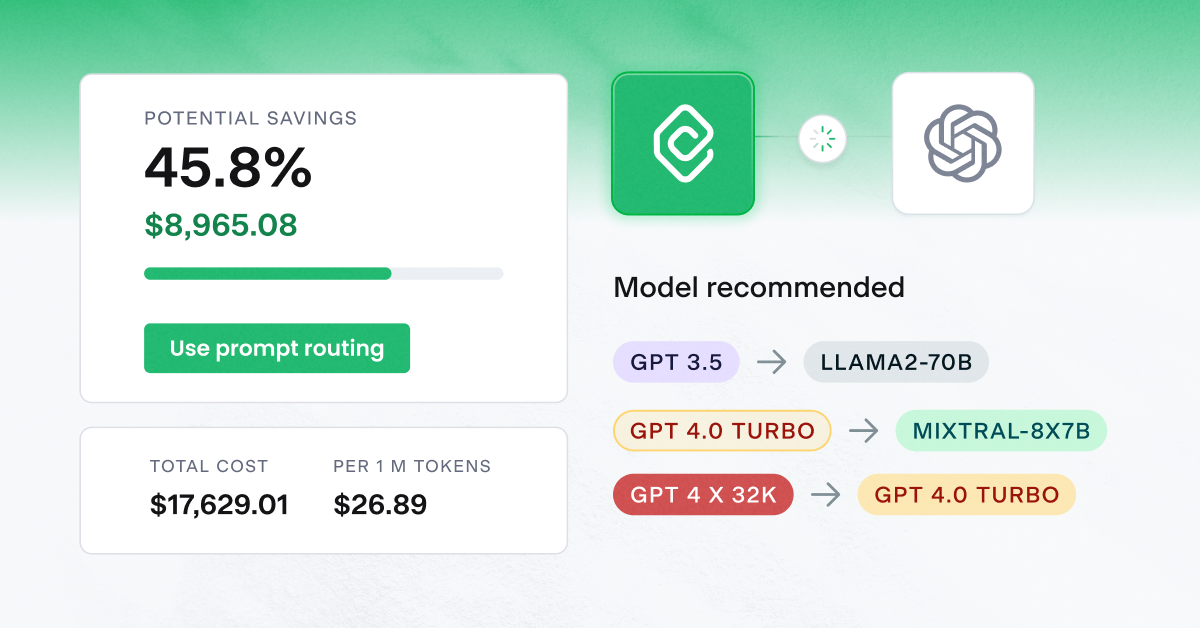

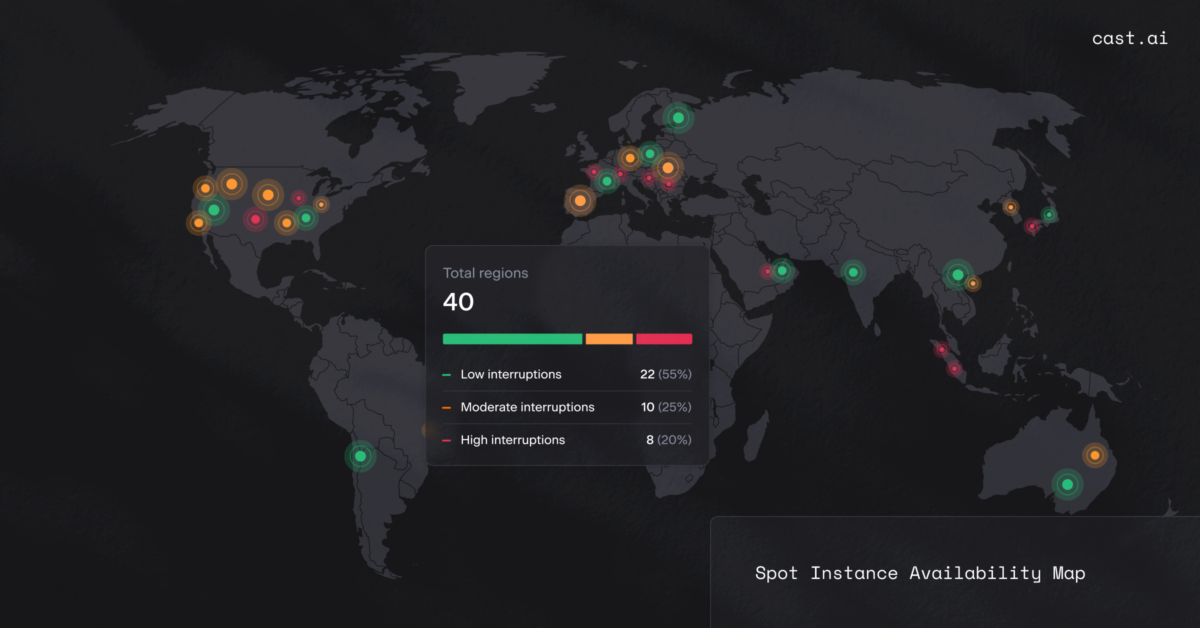

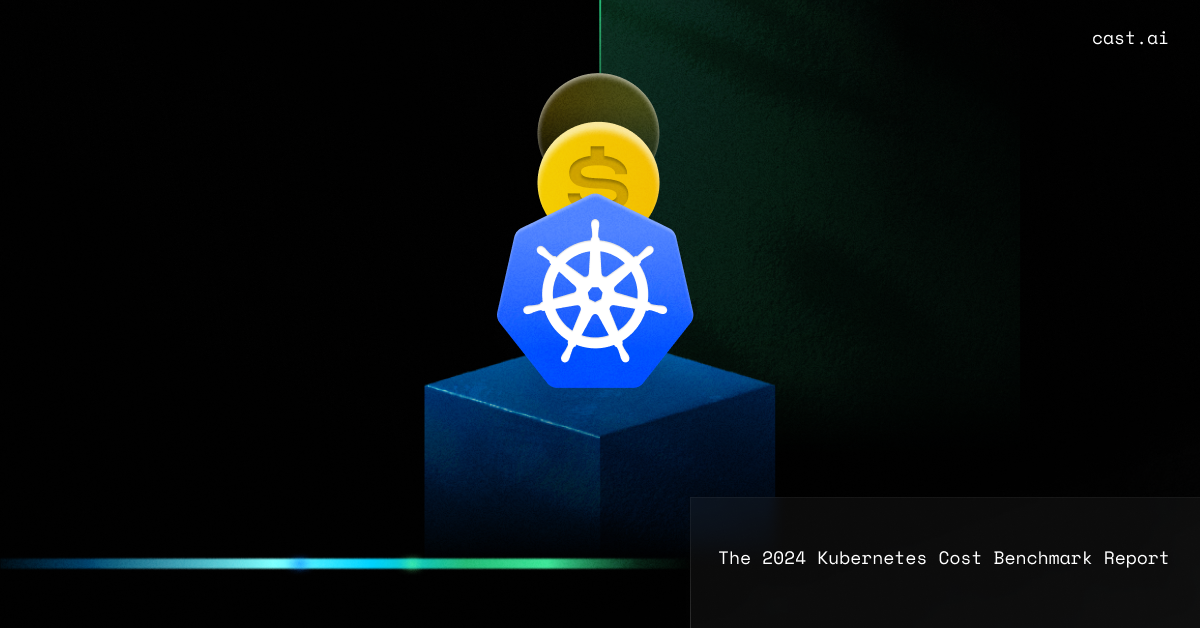
Leave a reply
AWS does not make it easy on the bill. Good thing there are educational articles like this, thanks.
forecasting for the right size is a headache
Ok, so to my understanding CAST offers spot instances as part of the solution right? How do you address the short termination window and lack of stability with spot instances?
Hi, Nate. Thank you for your question. CAST uses automation and immediately creates a spot instance of the same type upon the notice of termination. A small amount of downtime could be expected in cases where pods are not replicated and in case that it takes more than 2 minutes to transfer the pod to a new instance.
The selection between instances is so vast that picking it efficiently is really hard even though you know what workload you plan to use on it. As far as I’ve seen, cast has some benchmarks for instances that get most of your bang for buck, I appreciate that
Bidding on spot instances and making sure of its change in time is so labor intensive that sometimes i want to pull my hair out.. If cast can really exchange spot instances in sub one minute times, that’s just.. a magnificent code and infrastructure
We are currently using the amazon saving plans but we are really bummed out due to the commitment that we had to undertake, but still its better than nothing.
We do use reserved instances but as time flies by, and as Leon pointed out in this article, we are kind of bonded to the instance type that we selected at the beginning and now our flexibility is so small that we are stuck…
Using mixed instances was a great tip, we started assessing more of a knowledge base of which instance type is better for a specific workload and which is just sufficient enough to pass it. Great tip!
Every time we get the bill from AWS, we huddle up in a group and analyze it for a bit. Thought that and a few months of this effort, we finally got the hang of it and started saving $ on overprovisioned instances